First step is to download hyperion planning and related software from the following website
http://edelivery.oracle.com/
After entering the details you will be directed to the page below. Select Hyperion performance management and BI.
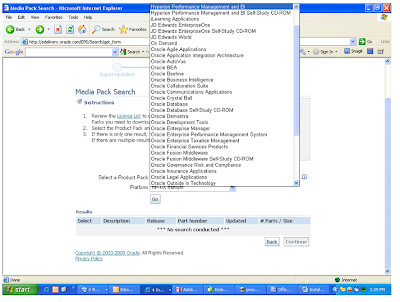
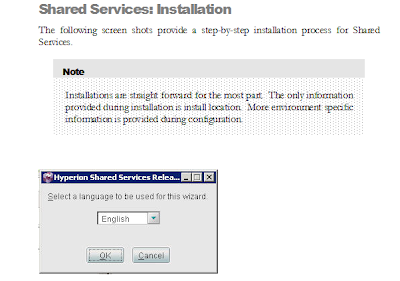
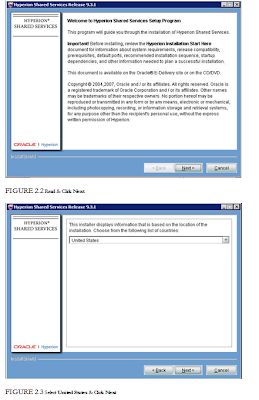
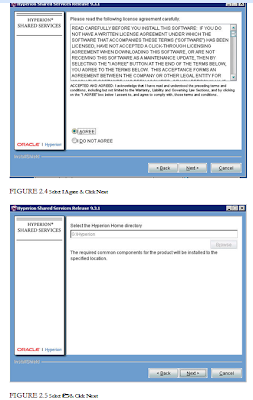
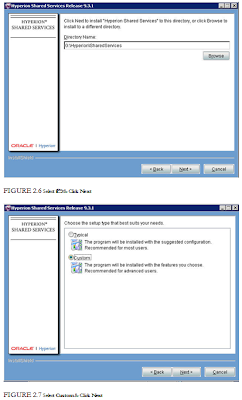
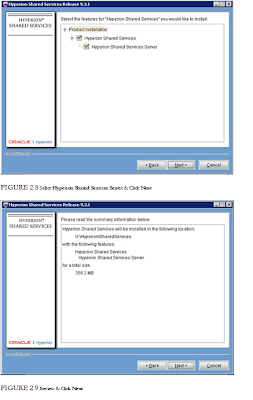


Hyperion Shared Services
Hyperion Essbase
Hyperion Essbase Hyperion Essbase Administration Services -
After entering the details you will be directed to the page below. Select Hyperion performance management and BI.
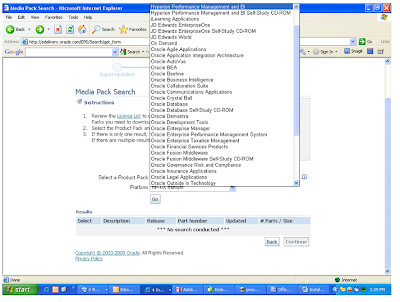
Download the following products:
1. Hyperion Shared Services Release 9.3.1 Microsoft Windows x86 Installer English (V11229-01)
2. Hyperion Smart View for Office Release 9.3.1.2 Microsoft Windows x86 Installer ( V12736-01)
3. Hyperion Essbase - System 9 Release 9.3.1.3 Server Windows Installer (V14762-01)
4. Hyperion Essbase Administration Services - System 9 Release 9.3.1.3 Windows Installer-- (V14792-01)
5. Hyperion Planning - System 9 Release 9.3.1.1 All Platforms Installer English-- V11378-01
After downloading the software. Extract the setup files from downloads and start installation.
Make sure that you don't check Launch configuration utility in the last step in the first run.
Make sure that you don't check Launch configuration utility in the last step in the first run.
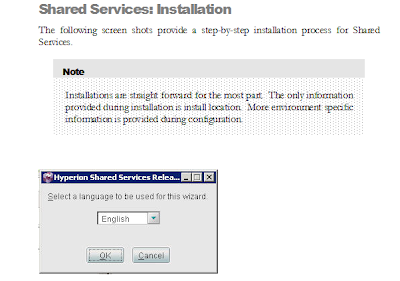
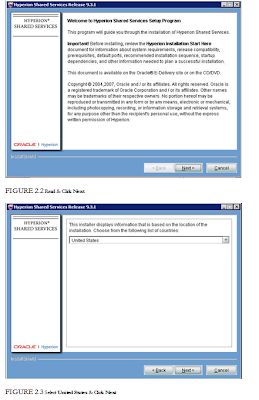
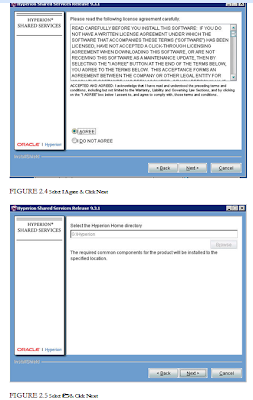
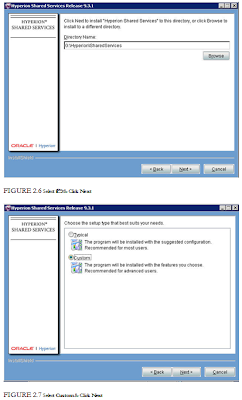
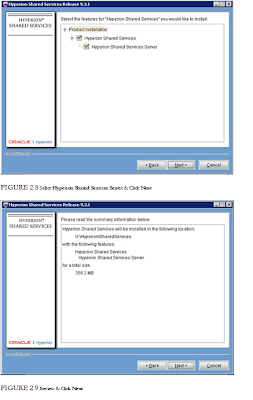


As seen above. complete installation of all 5 products below with out launching configuration utility.
Hyperion Shared Services
Hyperion Essbase
Hyperion Essbase Hyperion Essbase Administration Services -
Hyperion Planning - System 9 Release 9.3.1.1
Hyperion Smart View
The next step is to create relational databases or repositories for
Shared Services
EAS
Planning System tables
Planning Database
I used sql server 2005 to create above repositories.
After creating sql server repositeries, go to the server where you installed shared services and open Hyperion configuration utility from the start menu. we have to configure shared services first and then EAS and then planning.
























No comments:
Post a Comment